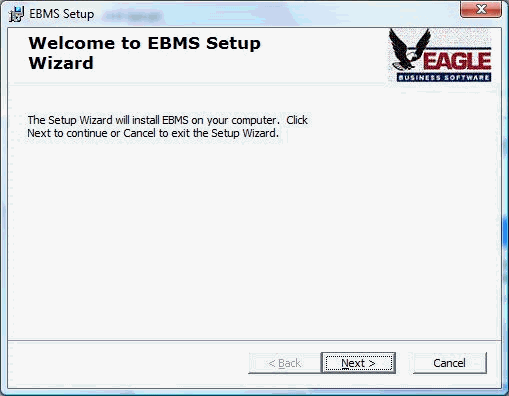
The Eagle Business Management System software is installed in two steps: A) installing the data and EBMS Server software on the main network or cloud server and B) install the client software on a computer or tablet. version, follow these steps:
Please note that the same EBMS installation CD or electronically delivered software can be used to upgrade EBMS or data to a newer version, create new companies, or install EBMS on additional workstations.
The instructions in the following section are applicable to installing both the Client/Server and standalone versions of EBMS.
Complete the following steps to create a backup of your EBMS files if you are upgrading and existing copy of EBMS.:
1. Log out of EBMS. All users must be logged out of EBMS until the update is complete, this includes all third party software that connects to EBMS data (e.g. UPS WorldShip).
2. Log into the EBMS data server (computer where the data is stored) as an administrator.
3. Create a backup copy of the EBMS files.
4. Disable all automated backup and Antivirus software.
Complete the following steps to install EBMS:
1. Launch the Setup.exe file from the EBMS image or CD to open the following wizard:
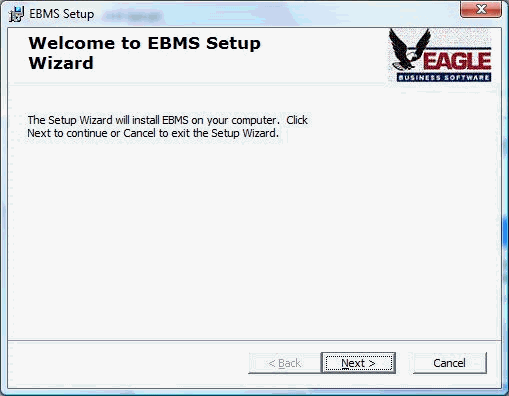
4. Select Next to begin the wizard
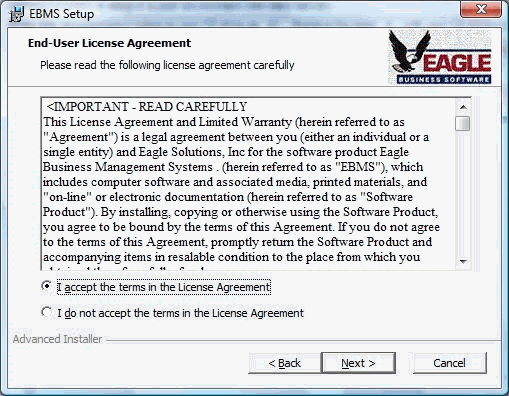
5. Read and accept the terms in the license agreement and click Next.
6. Enter the Serial Number on the label on the outside of the EBMS DVD and click Next to open the following dialog:
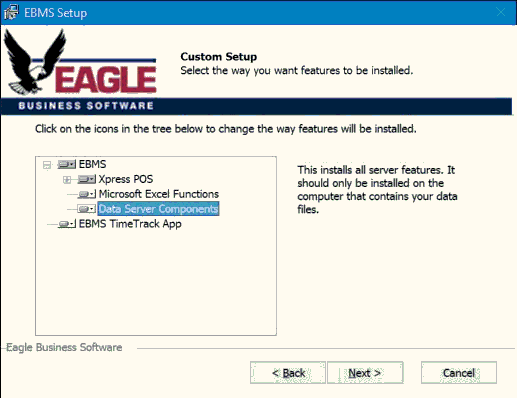
7. Select the Data Server Components icon and click Next to open the following dialog:
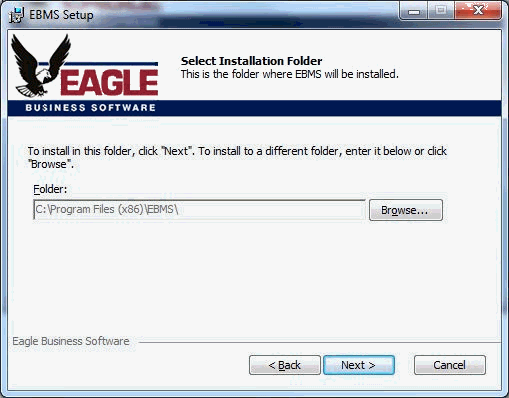
8. Click Next and then click Install to run the installation.
9. Click Finished.
Review Client Installation for instructions to install EBMS on the workstation or client.